You can send an SMS for individual SIMs using the Onomondo Platform
Sometimes, developers use SMS to configure or debug their devices. You can send SMS to individual SIMs and see the response of them using our platform.
First, go to the SIM you want to send the SMS to. This can be done by navigating to the SIMs tab, finding the specific SIM and clicking the "Go to SIM" Button.
The default tab that opens, is the Usage tab. Click over to the SMS tab.
The SMS Console Layout
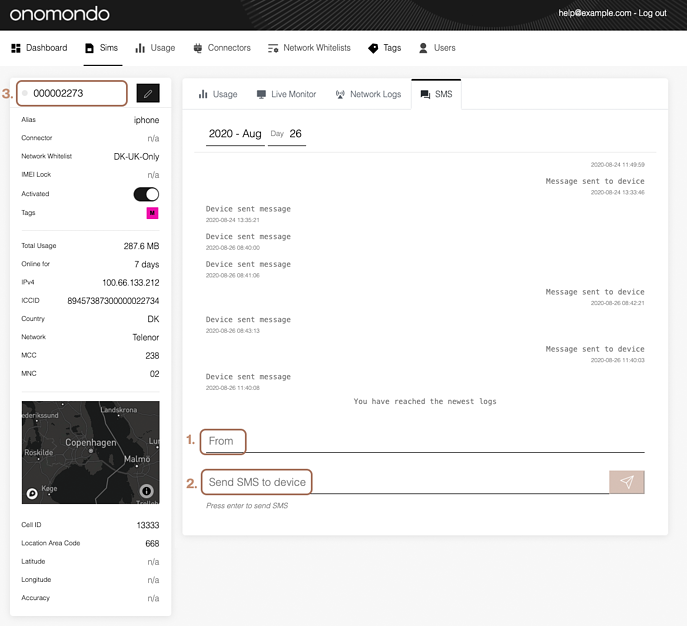
1. The "from" field
It is not that important but required as part of the SMS format and needs to be formatted correctly based on SMS standards. Depending on which format (number or string) you are using you need to make sure meet these requirements.
1. A number
- The number must be a maximum of 15 digits.
- Use two zeros, not "+" to declare country code of the number
2. A string
- Length is a maximum of 10 characters
- Can be a combination of numbers and characters
- Cannot use Symbol characters or spaces (it will return an error)
"from" field is required but in most cases irrelevant.
When is it relevant? If there is any logic on the device that checks the from field for validity or security reasons. Then the "from" field needs to comply with logic on the device.
Will my SMS be sent to the location in the 'from' field? No, as normal SMS is unsecure and can transmit data and binary directly to your devices, SMS has been designed to only be available through our Network. So the SMS only goes to an open SMS terminal or a webhook set up for SMS responses.
2. The Text Body Field
In this field, add the text that you want to send to the device.
3. Online device
This field shows that the device is online. A device is considered online when there is an attached data connection on the network. Even if the device appears offline, it can still have an attached GSM connection, allowing SMS to be sent. Check the network-logs to make sure that the device as an attached GSM connection on a network.
Just like data traffic, SMS is not stored due to the often sensitive nature contained in IoT SMS communication - including passwords, device config commands, etc.
An Example of the Console In Action
Here can you see a connected SMS console where a SMS is sent to a device and the device responds with a SMS.

Historical SMS records
In the SMS console you are able to see the historic usage records of a SMS by clicking on the Device sent message and "Message sent to device".
The SMS Console is a real time application. When the page is reloaded/refreshed the content of the texts disappear as they are not stored in the database. Only the usage record of the sms will remain.
See example of the texts above after the browser is refreshed
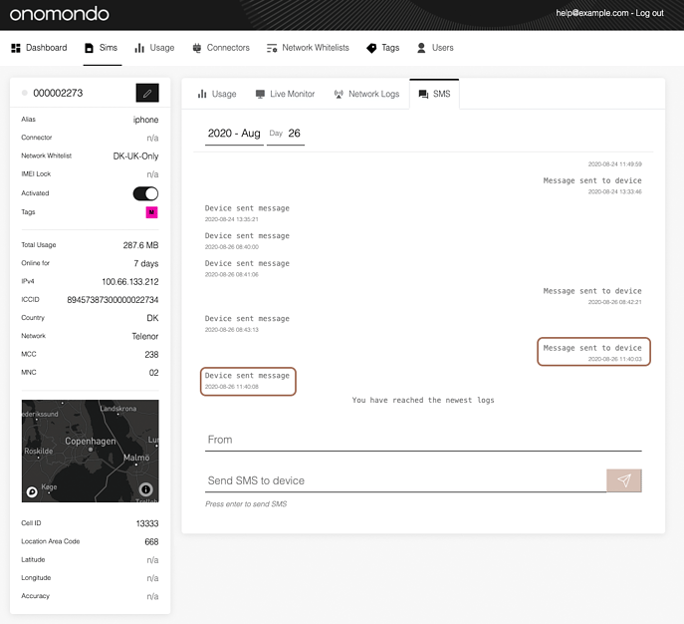
How can I have a more permanent record of SMS content sent from a device
Sent SMS from a device will always appear as a web-hook event, if you have set up a web-hook url endpoint. For more information on web-hooks check out:
If you have any more questions, you are always welcome to reach out to one of our support channels, for example email support@onomondo.com or fill out a support request form